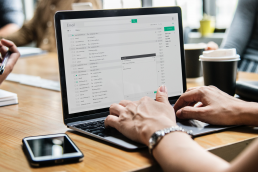Back to Basics: All About ZOOMcatalogs
At their core, our tools are all about browsing, viewing, and sharing digital catalogs and flyers (and presentations, look books, social media images…you get the idea). Getting started with ZOOMcatalog’s digital tools is free and easy.
If you’re new to the platform, or a veteran user wanting a refresh, let’s go through some of the basic features. We promise you’ll be browsing and sharing like a power user in no time.
Snip Image
This handy tool allows you to cut out images from a ZOOMcatalog and either save them to your computer or email them directly to a client. (See it in action here.)
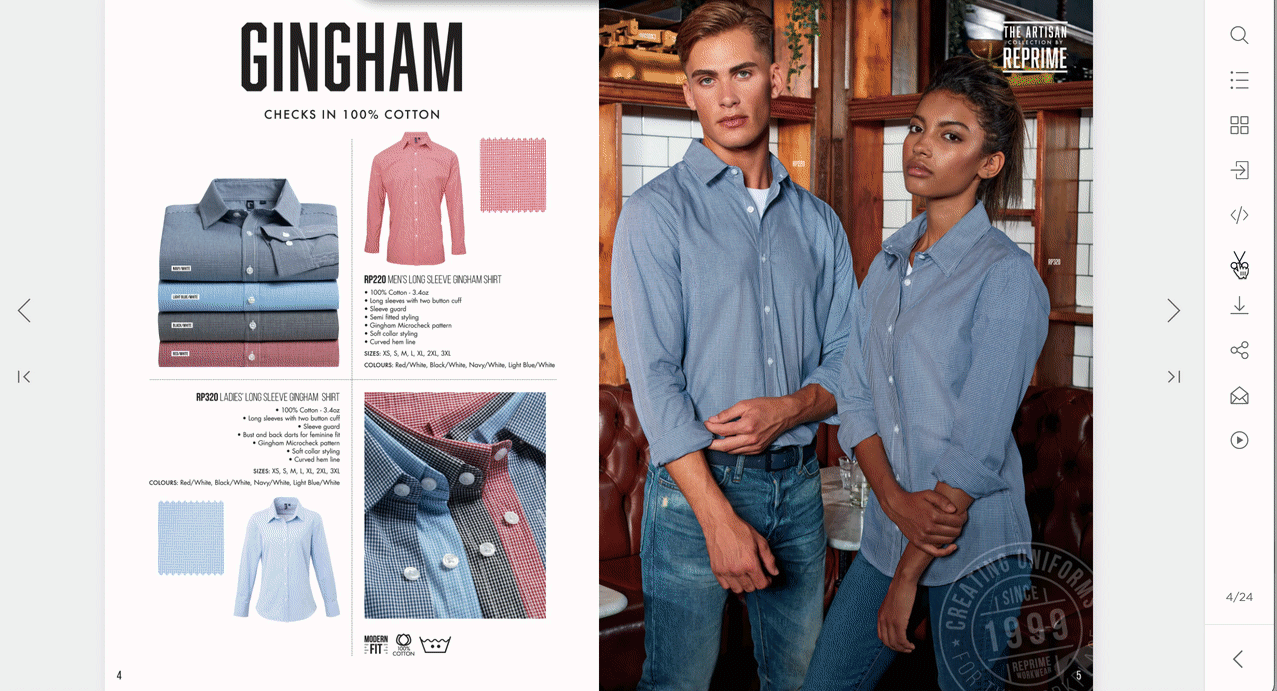
The Menu
This is where you’ll find all of the features of a ZOOMcatalog or flyer. The menu on the right-hand side of the screen has a variety of options that make your catalog experience easy, convenient, and interactive.
Search
Instantly find the exact product you’re looking for in any page of every catalog. You can search by name, keyword, product number, and even color.
Table of Contents
A fully linked and clickable table of contents allows you to jump to any section of the catalog quickly.
View Pages
Instead of flipping through the entire catalog page by page, use this feature to see a preview of the whole catalog easily and quickly jump to the page of your choice.
Go to Page
You can go directly to a specific page by entering the number.
Embed
Display the ZOOMcatalog on your website with custom embed code. Copy the code for a clickable thumbnail of the catalog cover or put the entire viewer on your site with the iFrame code.
Download
The download tool allows you to save a specific page, a range of pages, or the entire catalog to your computer as a PDF.
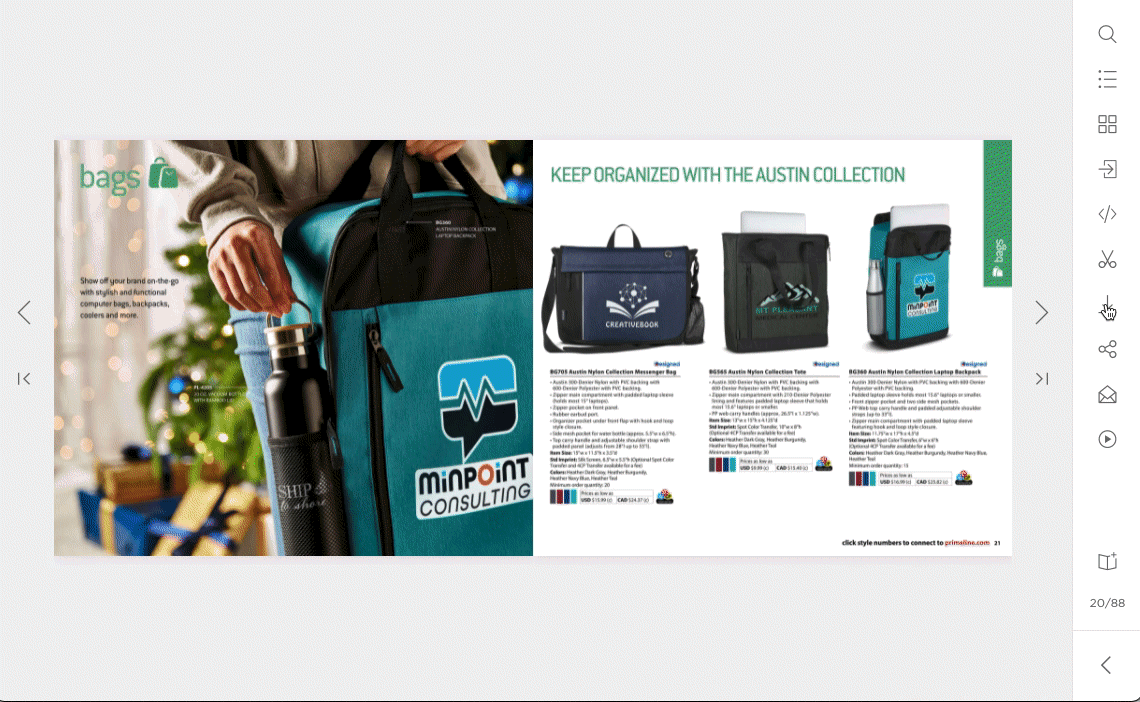
Share
Share a ZOOMcatalog to your social media accounts quickly and easily with the share button.
Email Catalog
You can quickly email the ZOOMcatalog link to a client along with a personalized message with this option.
More from this Supplier
Browse more catalogs from the same supplier by clicking the link at the bottom of the menu bar.
Direct Links (full catalog, single page)
Every ZOOMcatalog has a unique URL that you can copy and paste from your browser’s address bar. Additionally, each page inside the catalog has its own URL, and you can use those to send your clients to the exact page and product you want to show them.
Find out how to search ZIOOMcatalogs for exactly what you’re looking for here.
Learn more about sharing ZOOMcatalogs here.
Follow our blog for some more ideas on how to get the most out of ZOOMcatalogs into your social media! If you want to set up your digital game, set up a personal session with one of our team members. We love helping you get the most out of your digital catalogs.
Effective Email Marketing: What You Need to Know
When it comes to selling your products in an increasingly online world, one of the best things to do as a supplier is create an email…
How to market your ZOOMcatalogs
Marketing your ZOOMcatalogs and ZOOMcustom catalogs and flyers is important! Make sure distributors know about these awesome new tools you…