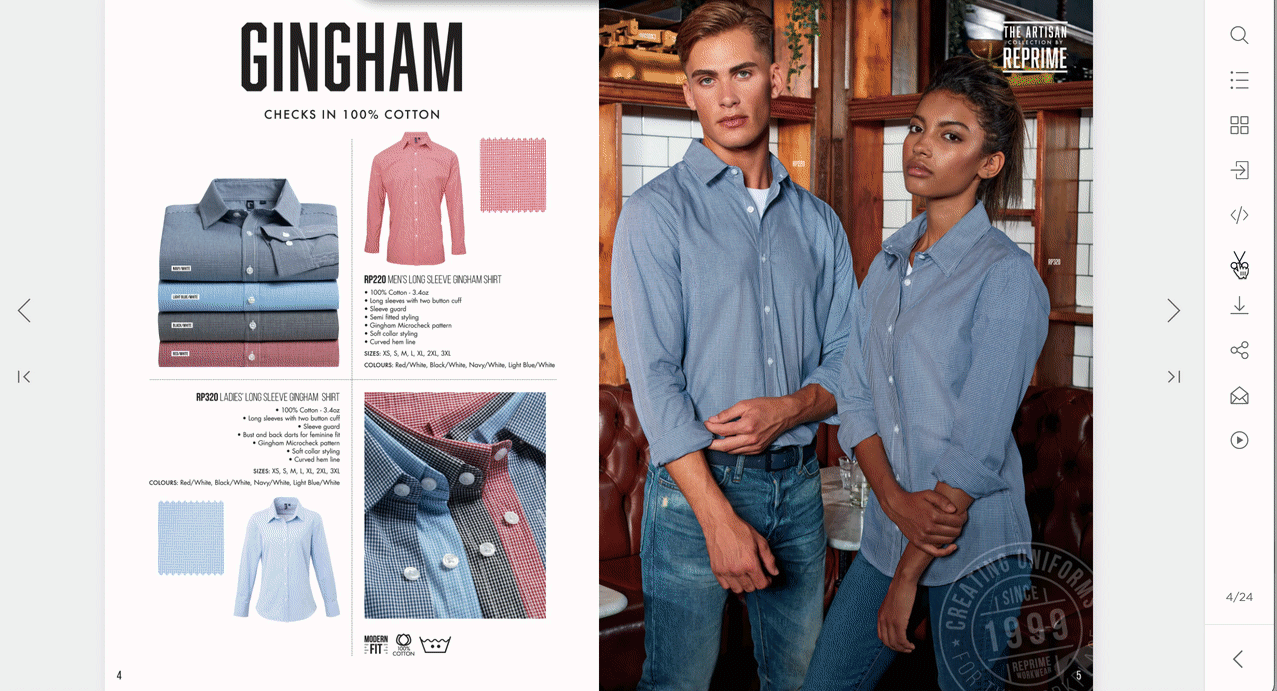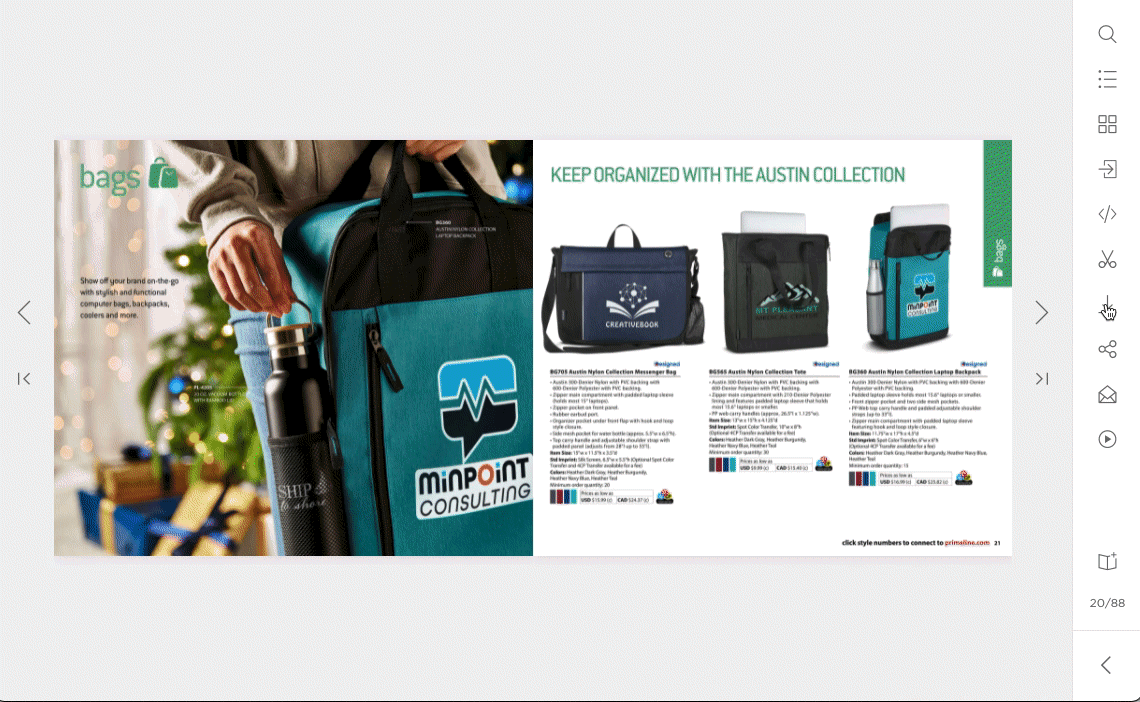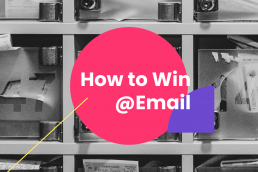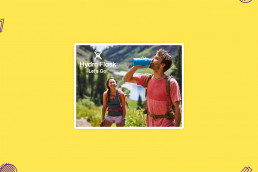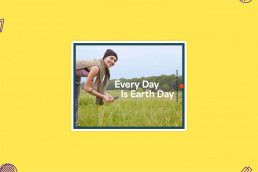Simply The Best of 2022
These are the designs that made us go wow. The catalogs that knocked our socks off.
What’s New: All the Small Things
en notice. Some of these tweaks are new features, some are under-the-hood tune-ups, and they all may have gone unnoticed by the majority of…
What’s New: Introducing Editable Templates
This month, we have a big release, and we’re all very excited about it: templates for ZOOMstudio Smart Layouts. This new feature lets you…
2023 Digital Design Trends: 5 Tips to Building the Perfect Catalog Strategy
Today, we’re sharing some of that insider info to help you build your perfect digital catalog strategy for 2023. We’ve highlighted our top…
12 Steps to Surviving the Holidays
The end of the year and the holidays both come at the same time every year. And yet, like clockwork, clients get caught by surprise. Every.…
To Price or Not To Price
To pricing or not pricing a catalog, there are several valid arguments for both sides and plenty of variables to consider. What is the best…
What’s New: August 2022
Our latest release includes a lot of enhancements to the product sidebar inside ZOOMstudio Smart Layouts (and two brand new layout…
Breakout Spotlight: PCNA’s Hydro Flask 2022
Hydro Flask is a retail-focused brand entrenched in the hiking and hipster lifestyle. This brand gets requested time and time again. Their…
Here’s What’s New: July 2022
Our latest release includes new ZOOMstudio Smart Layouts features that make it even easier to create and share stunning catalogs,…
Should I Print or Should I Go Digital?
It’s not hard to guess that here at ZOOMcatalog we’re big-time fans of digital catalogs, flyers, lookbooks, idea boards. Despite all that,…
Breakout Spotlight: SanMar’s Sustainable Styles
Sustainable fashion isn’t solely reserved for trendy tees. Inside this catalog, you’ll find everything from hoodies to fleeces, caps, and…