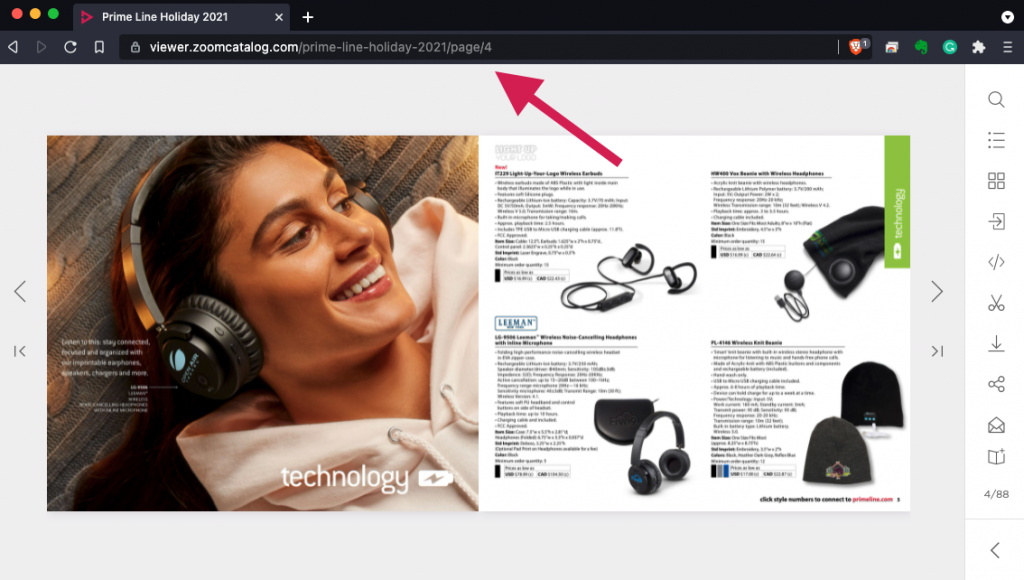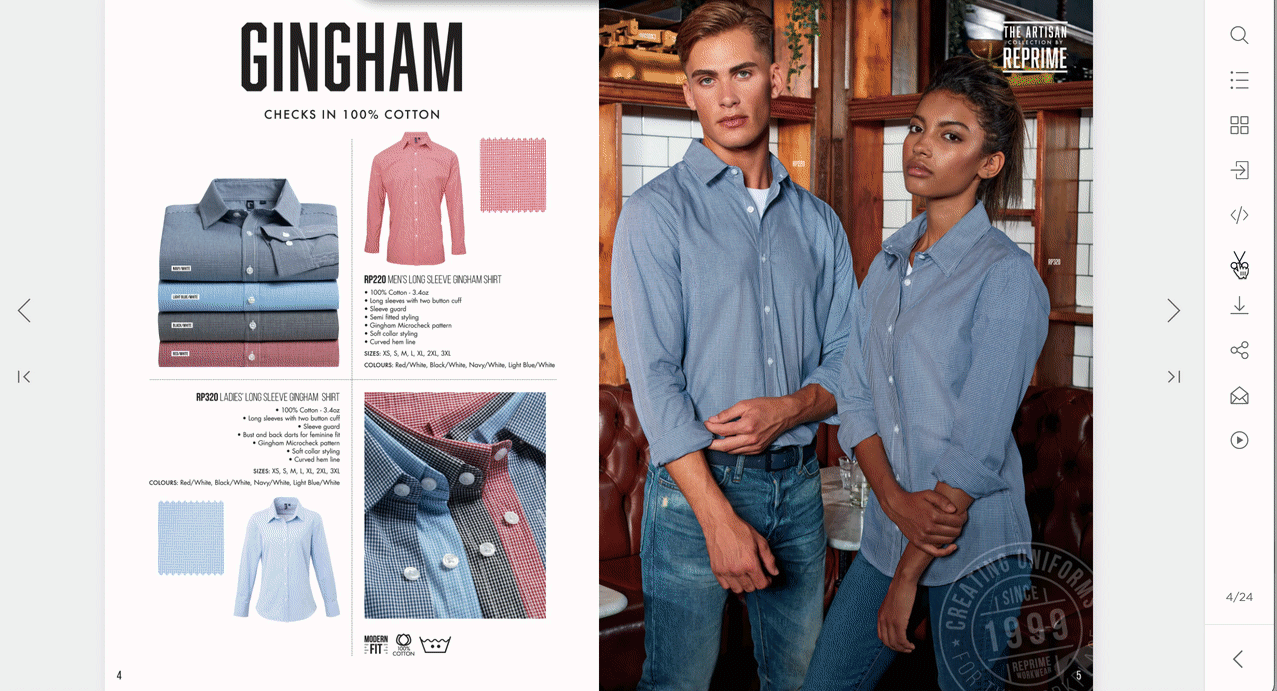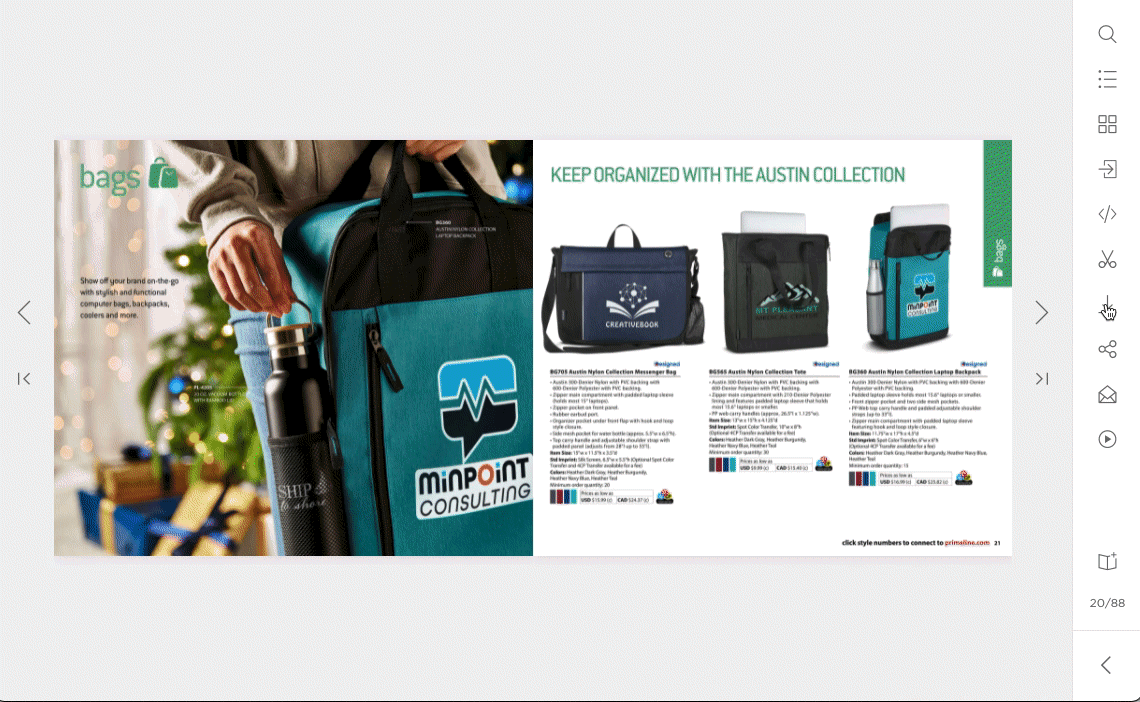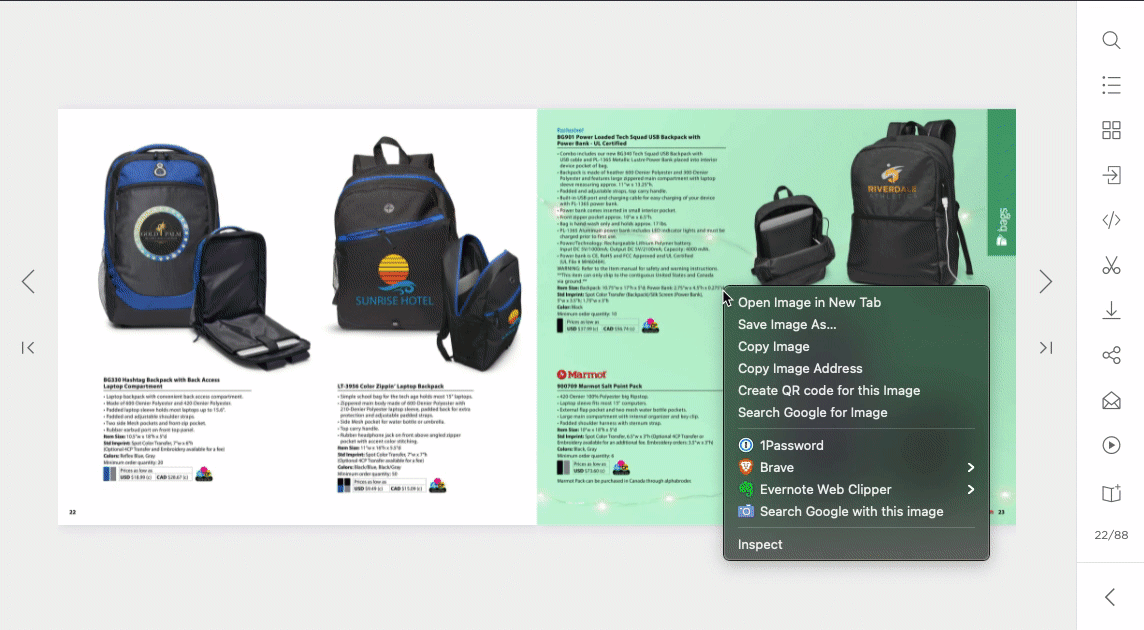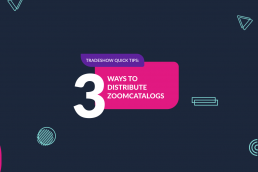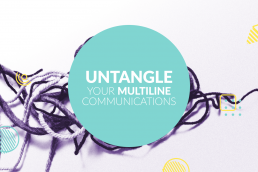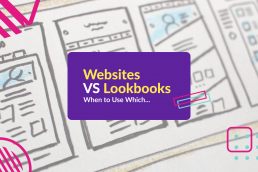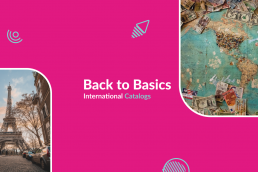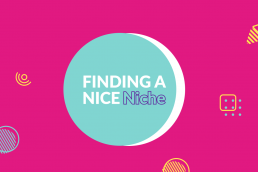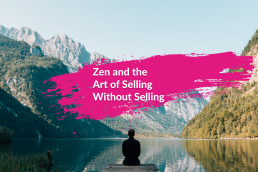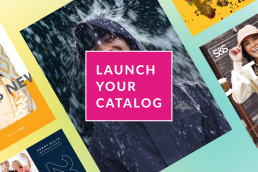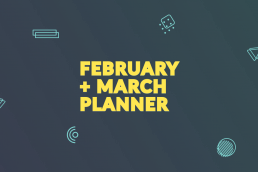3 Simple Ways to Distribute Your ZOOMcatalog at a Show
These quick tips will show you how to get your ZOOMcatalogs into the hands of your distributors.
Untangle Your Multiline Communications
Multiline reps are entrepreneurs who own their own businesses. That means they need to develop their own branding and messaging while…
Fight Night: Websites VS Lookbooks
When it comes to marketing and sales, you’ve got a lot of tools in your toolbox. However, when it comes to all things digital, many…
Tech Terms: Do You Speak Tech?
Our marketing team has a diverse promo background. We’ve worked with suppliers and distributors alike, but no one would ever accuse us of…
Back to Basics: International Catalogs
ZOOMcatalog is an international company so we understand what you go through to be able to service multinational clients. That’s why we…
Thumb Stoppers
A thumb stopper is an image so impressive, so engaging or aspirational, so dang pretty that it makes us put our thumb down on our phone…
Finding a Nice Niche
Finding your perfect niche is like finding true love: when it happens, your entire life changes. For distributors, when you connect with a…
Zen and the Art of Selling Without Selling
The trick to developing an authentic tone on social media and subsequently making a lot of sales is to sell without selling, which sounds…
Merch Madness 2022
From now until the big game on April 4, we’ll give choices between lookbooks, catalogs, and flyers, and you can pick your favorite in our…
New Catalog, Now What?
You need a plan to launch your digital catalogs and share them with the world, and lucky for you, we know a thing or two about that. We’ve…
February & March Promo Marketing Planner
February and March always end up being a little weird in the promotional market, especially when you’re planning your marketing calendar.…
To EXPO and Back: A Recap
6 Days, 40 miles, and untold hugs, handshakes, masks, and meetings. That was PPAI Expo 2022 in a nutshell.